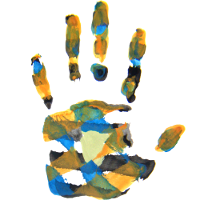To rename an item, go to that item and click the "..." button, then choose the "move" tab.
There is an entry field labeled "rename / move" with the current name in it. Edit the name to your needs, and hit the "Save" button. You can also rename or move any children.
Note: as soon as your name contains slashes "/", this moves the item to a different folder. Examples:
Your item is named "my_hobbies". If you then enter:
- "my_work", then the item stays in the same folder and is renamed to "my_work".
- "../my_hobbies", then the item keeps its name, but is moved one level up into its parent folder.
- "sub/my_hobbies", then the item keeps its name, but is moved one level down into a sub-folder. The sub-folder "sub" is created if it is missing.
- "/my_hobbies", then the item keeps its name, but is moved to the ddd root.
- "../../../joe/your_hobbies", then the item changes its name to "your_hobbies", is moved into the folder "joe", which is three levels up from here. The folder "joe" is created if it does not exist. (Any other combinations of the above are possible, but you cannot start a path with "/..", since you cannot go a level up from the root.)
You can also rename / move child items (files and folders) by using one of the entry fields listed below the top one. You can do multiple renames at the same time.
To copy an item, use the very same entry field as with a rename. The only difference is that you need to select the "copy" tab instead of the "move" tab. With a copy, the original item is left at its place in addition to the new item.
You cannot copy or rename to a path that already exists.
Note that you can copy items back out from the trash to recover previous versions.